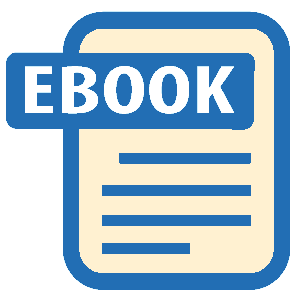Authors: Marsha Collier
Tags: #Electronic Commerce, #Computers, #General, #E-Commerce, #Internet auctions, #Auctions - Computer network resources, #Internet, #Business & Economics, #EBay (Firm)
EBay for Dummies (6 page)
Don’t use a name that’s too weird. If people don’t trust you, they won’t buy from you.
eBay doesn’t allow spaces in user IDs, so make sure that the ID makes sense when putting two or more words together.
 If you’re dying to have several short words as your user ID, you can use underscores or hyphens to separate them, as in
If you’re dying to have several short words as your user ID, you can use underscores or hyphens to separate them, as in
super-shop-a-holic
. If you sign in to eBay once a day on your computer, typing underscores or dashes won’t slow you down.
 You can change your user ID once every 30 days if you want to, but I don’t recommend it. People come to know you by your user ID. If you change your ID, your past does play tagalong and attaches itself to the new ID. But if you change your user ID too many times, people may think you’re trying to hide something.
You can change your user ID once every 30 days if you want to, but I don’t recommend it. People come to know you by your user ID. If you change your ID, your past does play tagalong and attaches itself to the new ID. But if you change your user ID too many times, people may think you’re trying to hide something.
Nevertheless, to change your user ID, click the My eBay link at the top of most eBay pages. From your My eBay login page, click the Preferences/Set-up tab and scroll to the Change My User ID link, fill in the boxes, and click the Change User ID button. You now have a new eBay identity.
eBay also has some user ID rules to live by:
No offensive names (like &*#
@@
guy).
No names with
eBay
in them. (It makes you look like you work for eBay, and eBay takes a dim view of that.)
No names with & (even if you
do
have both looks&brains).
No names with @ (like @Aboy).
No symbols such as the greater than or less than symbols (> <) or consecutive underscores _ _.
No IDs that begin with an
e
followed by numbers
,
an underscore, a dash, a period, or a dot.
No names of one letter (such as Q).
 When you choose your user ID, make sure that it isn’t a good clue for your password. For example, if you use
When you choose your user ID, make sure that it isn’t a good clue for your password. For example, if you use
Natasha
as your user ID, don’t choose
Boris
as your password. Even Bullwinkle could figure that one out.
 Hey, AOL users, this one’s for you: Make sure that your Mail Controls are set to receive e-mails from eBay. If you have Internet e-mail blocked, you need to update your AOL Mail Controls. To do so, enter the AOL keyword
Hey, AOL users, this one’s for you: Make sure that your Mail Controls are set to receive e-mails from eBay. If you have Internet e-mail blocked, you need to update your AOL Mail Controls. To do so, enter the AOL keyword
Mail Controls
.

The craze that began with AW
Back in 1994, when eBay founder Pierre Omidyar had the idea to start a Web auction, he named his first venture Auction Web. The following figure shows a vintage Auction Web Internet auction that I won in February 1997. There were some great deals even in those days!

Your License to Deal (Almost)
You are now officially a
newbie,
or eBay rookie. The only problem is that you’re still at the window-shopping level. If you’re ready to go from window-shopper to item seller, just zip through a few more forms, and before you know it, you can start running your own auctions on eBay.
 Until you’ve been a member of eBay for 30 days, a picture of a beaming golden cartoonlike icon shows up next to your user ID wherever it appears on the site. This doesn’t mean that you have been converted into a golden robot; the icon merely indicates to other eBay users that you are new to eBay.
Until you’ve been a member of eBay for 30 days, a picture of a beaming golden cartoonlike icon shows up next to your user ID wherever it appears on the site. This doesn’t mean that you have been converted into a golden robot; the icon merely indicates to other eBay users that you are new to eBay.
Chapter 3
You Can Go Home — Again and Again!
In This Chapter
Getting the lay of the land
Using the eBay home page’s links and icons
Perusing the categories
Finding out about eBay’s worldwide reach
Checking out featured auctions and other fun stuff
I hate to say it, but the famous writer Thomas Wolfe was wrong; the title of this chapter is true! You
can
go home again. At least on eBay! I visit the eBay home page on a regular basis; it’s a place where I can keep up with eBay’s newest offerings. Month after month, millions of people (just like us) land on eBay’s home page without wearing out the welcome mat (probably because they are wearing their bunny slippers). The eBay home page is the front door to the most popular auction site on the Internet.
Everything you need to know about navigating eBay begins right here. In this chapter, I give you the grand tour of the areas you can reach right from the home page with the help of links.
What Is the Home Page?
The eBay
home page
is shown in Figure 3-1 and includes the following key areas:
A navigation bar at the top of the page with five eBay links that can zip you straight to any of the many eBay areas, as well as two additional — and powerful — links right below the navigation bar.
A search box that helps you find items by title keywords as well as a link to eBay’s Advanced Search page.
A list of links to the most popular auction categories.
A link box that takes you directly to a drop-down menu of a complete listing of top-level categories, a direct link to eBay Motors and eBay Stores.
Links to eBay’s Deals of the Day, featured items, fun stuff such as charity auctions, and information about what else is moving on eBay.
Figure 3-1:
The home page, your jumping-off point for fun, profit, and values.

 Do not adjust your computer monitor. You’re not going crazy. Today you may notice that a link that was on the eBay home page a minute ago is gone. That’s normal. The links on the eBay home page change often to reflect what’s going on — not just on the site, but in the world as well.
Do not adjust your computer monitor. You’re not going crazy. Today you may notice that a link that was on the eBay home page a minute ago is gone. That’s normal. The links on the eBay home page change often to reflect what’s going on — not just on the site, but in the world as well.
Sign In, Please
Sign In is possibly the most powerful of all the links on the eBay pages, and it should be your first stop if you plan on doing any business on the site (see Figure 3-2).
Figure 3-2:
The eBay Sign In page.

If you use the link to go to the Sign In page and then sign in, you don’t have to enter your user ID again that day. You can set your preferences to take you directly to your My eBay page after Sign In; It’s essential for every eBay user. (See Chapter 4 for info on My eBay.)
 You can search for items on eBay without signing in, but what fun is that? If you haven’t registered with eBay, you’re pretty much out of luck if you find a great deal on a lamp that’s just what you’ve been looking for — and the auction closes in 5 minutes!
You can search for items on eBay without signing in, but what fun is that? If you haven’t registered with eBay, you’re pretty much out of luck if you find a great deal on a lamp that’s just what you’ve been looking for — and the auction closes in 5 minutes!
If you’re the only one who uses your computer, be sure to select the box that says Keep Me Signed in For Today. This way, you’re always signed in to eBay every time you go to the site during the next 24 hours. The Sign In process places a
cookie
(a technical thingy — see Chapter 15 for details) on your computer that remains a part of your computer for the rest of the day. If you don’t select the box, you will be signed in only while your browser is open. After you close your browser the cookie expires, and you have to sign in again.
Here’s how to get to the eBay Sign In page and sign in:
1. Click the Sign In link at the top of any eBay page.
At the bottom of the new page that appears is a Secure Sign In page. The logo indicates that your personal information is even more secure than usual. (See Chapter 2 for details about SSL.)
2. Enter your user ID and password.
3. Select the Sign Me In for Today box if you’re not at a public computer.
You’re now signed in to eBay and can travel and transact on the site with ease. You can enter your My eBay page by clicking the My eBay link that appears in the navigation bar. (See Chapter 4 for more on My eBay.)
This Bar Never Closes
As mentioned, the
navigation bar
is at the top of the eBay home page and lists five eBay links that take you directly to different eBay areas. Using the navigation bar is kind of like doing one-stop clicking. You can find this bar at the top of every page you visit on eBay. No matter where you are on the site, when you click one of the five links you go straight to a related page.
 Below the navigation bar is the Sign In/Sign Out link. This link, which toggles between Sign In and Sign Out depending on your sign-in status, is important, and I remind you about it throughout this book.
Below the navigation bar is the Sign In/Sign Out link. This link, which toggles between Sign In and Sign Out depending on your sign-in status, is important, and I remind you about it throughout this book.
 Think of links as expressways to specific destinations. Click a link just once, and the next thing you know, you’re right where you want to be. You don’t even have to answer that proverbial annoying question, “When are we gonna get there?” from the noisy kids in the backseat.
Think of links as expressways to specific destinations. Click a link just once, and the next thing you know, you’re right where you want to be. You don’t even have to answer that proverbial annoying question, “When are we gonna get there?” from the noisy kids in the backseat.
Here, without further ado, are the five navigation-bar boxes and where they take you:
Buy:
Takes you to the page that lists Featured Items (see Chapter 6), all the main eBay categories, as well as links to popular stores and eBay promotions that vary from time to time. If you’re signed in, there is also a link to your favorite searches and sellers. From this page, you can link to any one of the millions of items up for auction on eBay.
 On the Buy page, you find links to browse by categories, keywords, or stores. If you scroll to the very bottom of the page, you find the Artist Pages. There you can click the Music, Movies, or Books links to search for your favorite artists’ items quickly (see Figure 3-3). If you want to find your favorite artists’ pages even more quickly, go to
On the Buy page, you find links to browse by categories, keywords, or stores. If you scroll to the very bottom of the page, you find the Artist Pages. There you can click the Music, Movies, or Books links to search for your favorite artists’ items quickly (see Figure 3-3). If you want to find your favorite artists’ pages even more quickly, go to
http://artist-index.ebay.com
. On this page, they’re ranked by their standing in eBay’s Top Sellers.
Figure 3-3:
Nice to see that Beatles (The) are still in the #5 slot on the eBay Bestselling Artists page.

 When you click a link to browse a category (for example, Books: Antiquarian & Collectible), you see some tabs above the listings. These tabs offer you ways to search, and each tab gives you a different viewing option to browse:
When you click a link to browse a category (for example, Books: Antiquarian & Collectible), you see some tabs above the listings. These tabs offer you ways to search, and each tab gives you a different viewing option to browse: