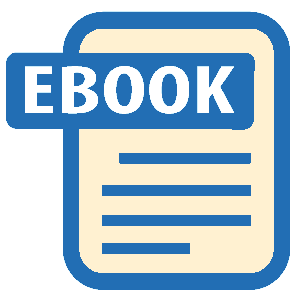Authors: Marsha Collier
Tags: #Electronic Commerce, #Computers, #General, #E-Commerce, #Internet auctions, #Auctions - Computer network resources, #Internet, #Business & Economics, #EBay (Firm)
EBay for Dummies (7 page)
•
All Items
is the default setting for the page. This option delivers on its promise — you see all items, including those up for auction and Buy It Now items.
• Click
Auctions Only
in the tabs area to be taken to eBay’s version of an auction catalog.
• Click the
Buy It Now Only
tab to see all items in the category that you can buy immediately if you don’t want to wait for an auction to end.
Note that not all sellers list their items in the Auctions area (at this moment only 55,000 of the 120,000 items in this category are auctions), so by not browsing All Items, you may be missing out on some special items or deals.
Browse Categories. Clicking
takes you to a list of all categories and the first level subcategories. What’s even more fun is that you get to see the listing counts, as shown in Figure 3-4.
Figure 3-4:
Who’d have thought there are over
two million
items for sale in the collectibles category!

• Help with Buying and Bidding:
What can I say, you bought this book and I can guarantee that I’ve bought more on eBay than almost any eBay employee. Just jump over to Chapter 6 for the lowdown.
• Buyer Tools:
Hmmm, the only buyer tools I’m interested in are a credit card and my PayPal account. Keep in mind that anything you download to your computer will track you. Free tools are not written out of the goodness of a company’s heart; they’re written to sign people up, get data, and then sell such data at a profit. Get it?
• Reviews & Guides:
Here’s where you can participate in the eBay community by writing guides and reviewing products. If you’re here to make money, perhaps you might be better spending your time honing your sales skills and selling items. There’s more on this area of eBay in Chapter 17.
• eBay Mobile:
You want eBay to call you on your cell phone? They will do it for a fee. It’s free to check your eBay listings on a Web-enabled cell phone by going to
m.ebay.com
.
 Keep in mind that all informational links provided to you by eBay in these drop-down menus are just that: from eBay. They may be influenced by advertising deals, alliances with providers . . . get the drift? Do not ever consider the information you get as unbiased. This book is unbiased — I have no sponsors or advertisers to please.
Keep in mind that all informational links provided to you by eBay in these drop-down menus are just that: from eBay. They may be influenced by advertising deals, alliances with providers . . . get the drift? Do not ever consider the information you get as unbiased. This book is unbiased — I have no sponsors or advertisers to please.
The drop-down menus are often more helpful in getting you where you want to go. The drop-down menu that appears as you mouse over the Buy button gives you these offerings:
Sell:
Takes you to the start of the Sell Your Item form, which you must fill out to start your sale. I explain how to navigate this form in Chapter 9. The links at the bottom of the page direct you to various Seller Guides. The Sell drop-down menu also gives you these options through convenient links:
• Sell an Item:
Here’s your direct link to the Sell Item form. Try to remember to click here directly when you want to list an item for sale — one step is easier than two, especially when the first step has promotional information.
• Selling Tips:
Let’s just say that whoever wrote these tips read an earlier edition of this book.
• What’s Hot:
This connects you to eBay Pulse (
pulse.ebay.com
), shown in Figure 3-5. It’s a fun area that lets you view (by category if you want) the most popular searches on eBay. One caveat: Just because an item is hot doesn’t mean you can get your hands on it or even want to sell that particular item. (I know a high-level eBay seller who sells brake pads, which are not my cup of tea.) Use this information as a market gauge rather than the gospel.
• Seller Tools & eBay Stores:
Here’s a quick link to the tools eBay offers, such as Selling Manager (more on that in Chapter 4). Take my advice and follow my lead in this book; don’t subscribe to any of these tools until you’re ready. They will just drain your wallet.
• Shipping Center
: This link takes you to eBay’s Shipping Center, which is a handy way to get to the Shipping Calculator. There are plenty of other links, and because UPS and the USPS are “partners” with eBay, you won’t find info on my favorite ground shipper, FedEx Ground. See the chapter on shipping to get the full picture of who you should ship with.
Figure 3-5:
eBay Pulse gives you and idea of what’s hot on the site.

My eBay:
Takes you to your personal My eBay page, where you keep track of all your buying and selling activities, account information, and favorite categories (there’s more about My eBay in Chapter 4). A drop-down menu takes you to the various areas on your My eBay page. Chapter 4 gives you information on all these links.
Community:
Takes you to a page where you can find the latest news and announcements, chat with fellow traders in the eBay community, find charity auctions, and find out more about eBay. (Chapters 17 and 18 tell you how to use these resources.)
Help:
Takes you to one of the most valuable areas of the eBay site. The Help area can give you answers to many of your questions, as well as keep you apprised of eBay’s rules and regulations regarding trading on the site. The eBay Help Center overview page consists of a search box, where you can type your query, links for help topics, an A–Z index, and a list of the top five questions on eBay. The page offers links to the answers to the questions most frequently asked by eBay users and to the Security & Resolution Center.
At the top of the eBay home page, below the navigation bar, you find several powerful links that are just as important as the links on the navigation bar:
eBay Logo:
Click the eBay logo and it takes you right back to the home page. Use this link from any other page when you need to get back to the home page right away.
Contact Us:
Clicking here, you’ll have to sign in (which is not helpful when you have a problem such as a hijacked account), but the resulting page lets you into eBay through a bold link that says I’m a Guest. Click there. You will then be taken to the Contact Us page. (For more on contacting eBay, see Chapter 16.)
Register:
Click here to become a member of the eBay community. If you haven’t registered, turn to Chapter 2 to get the quick and painless facts about the easy eBay registration process. (If you’re signed in, the Register link isn’t visible.)
Site Map:
Provides you with a bird’s-eye view of the eBay world. Every
top-level
(that is, main) link available on eBay is listed here. If you’re ever confused about finding a specific area, try the Site Map first. If a top-level link isn’t listed here, it’s not on eBay — yet.
Exploring Your Home Page Search Options
An old Chinese expression says, “Every journey begins with the first eBay search.” Okay, I updated the quote, but wise words nonetheless. You can start a search from the home page in one of two ways:
Use the search text box:
It’s right there at the top of the home page, with the Search button next to it. It’s a fast way of finding item listings.
Use the Advanced Search link next to the search box on the home page:
These links take you to the Advanced Search page, where you can do all kinds of specialized searches.
Both options can give you the same results. The instructions I offer in the next two sections about using these search methods are just the tip of the eBay iceberg. For the inside track on how to finesse the eBay search engine to root out just what you’re looking for, visit Chapter 5.
Peering through the home page search box
To launch a title search from the home page, follow these steps:
1. In the search box, type no more than a few keywords that describe the item you’re looking for.
Refer to Figure 3-1 to see the search box.
2. Click the Search button.
The results of your search appear on-screen in a matter of seconds.
You can type just about anything in this box and get some information. Say you’re looking for
Star Trek
memorabilia. If so, you’re not alone. The television show premiered on September 8, 1966, and even though it was canceled in 1969 because of low ratings,
Star Trek
became one of the most successful science-fiction franchises in history. A new Star Trek film came out this year! If you like
Star Trek
as much as I do, you can use the search box on the eBay home page to find all sorts of
Star Trek
stuff. I just ran a search and found 18,047 items — in hundreds of categories — with
Star Trek
in their titles (your results will probably vary).
Try the Advanced Search link next to the search box to narrow your search. This link takes you to the Advanced Search: Find Items page, which is explained in the following section.
 When you search for popular items on eBay (and a classic example is
When you search for popular items on eBay (and a classic example is
Star Trek
memorabilia), you may get inundated with thousands of listings that match your search criteria. Even if you’re traveling at warp speed, you could spend hours checking each auction individually. (“Scotty, we need more power
now!
”) If you’re pressed for time like the rest of us, eBay has not-so-mysterious ways to narrow your search so finding a specific item is much more manageable. Turn to Chapter 5 for insider techniques that can help you slim those searches and beef up those results.
Going where the Advanced Search link takes you
One of the most important buttons on the eBay page is the Advanced Search link. When you click this link, you’re whisked away to the Advanced Search page, which promptly presents you with several search options. Each option enables you to search for information in a different way. Here’s how the search options on the menu can work for you:
Find Items:
Search by keywords, item number, in eBay Motors, or by an individual seller or bidder. Type the keywords that describe an item (for example,
Superman lunchbox
or
antique pocket watch
) and click Search, and you can see how many are available on eBay. The site gives you the option to search by one of the main categories — but to get the largest number of items, use All Categories and narrow your search from the results.